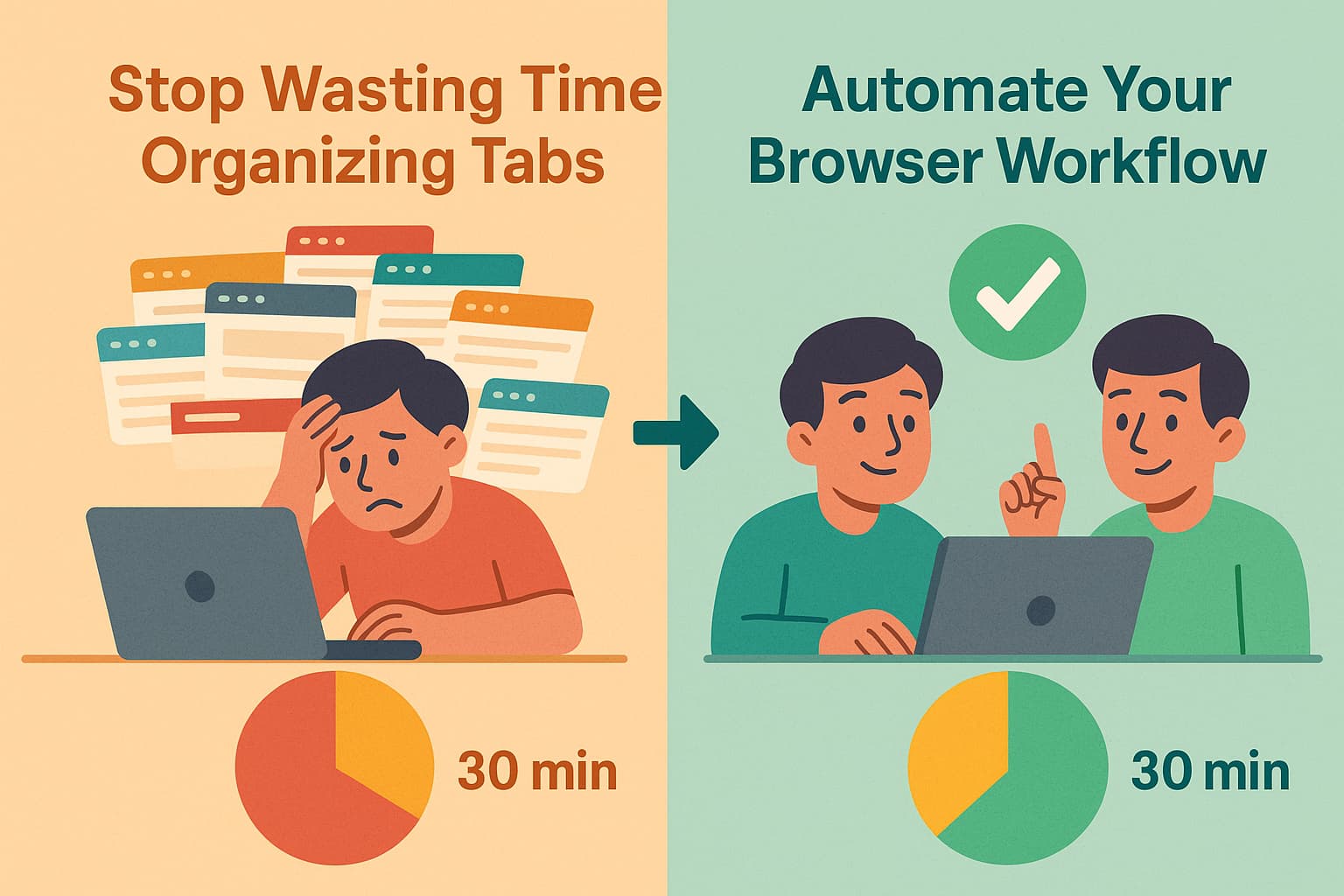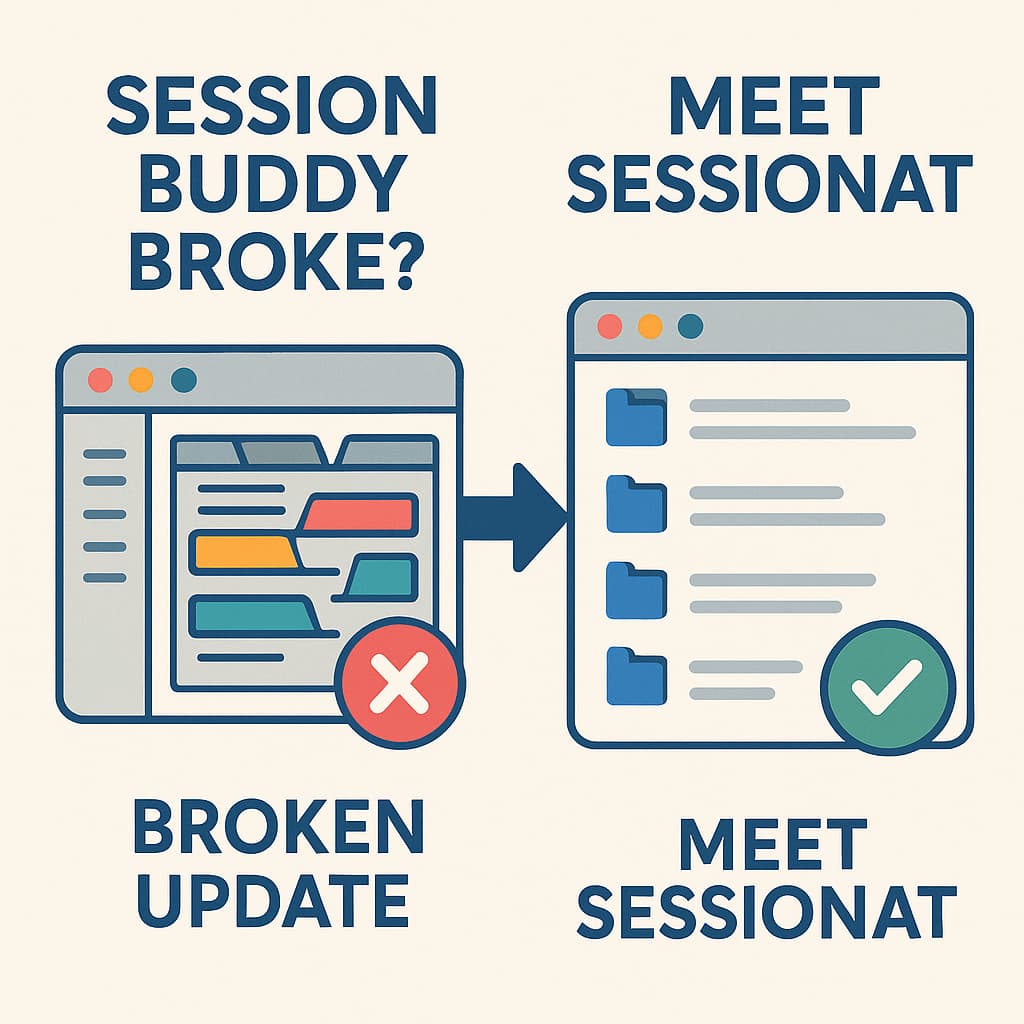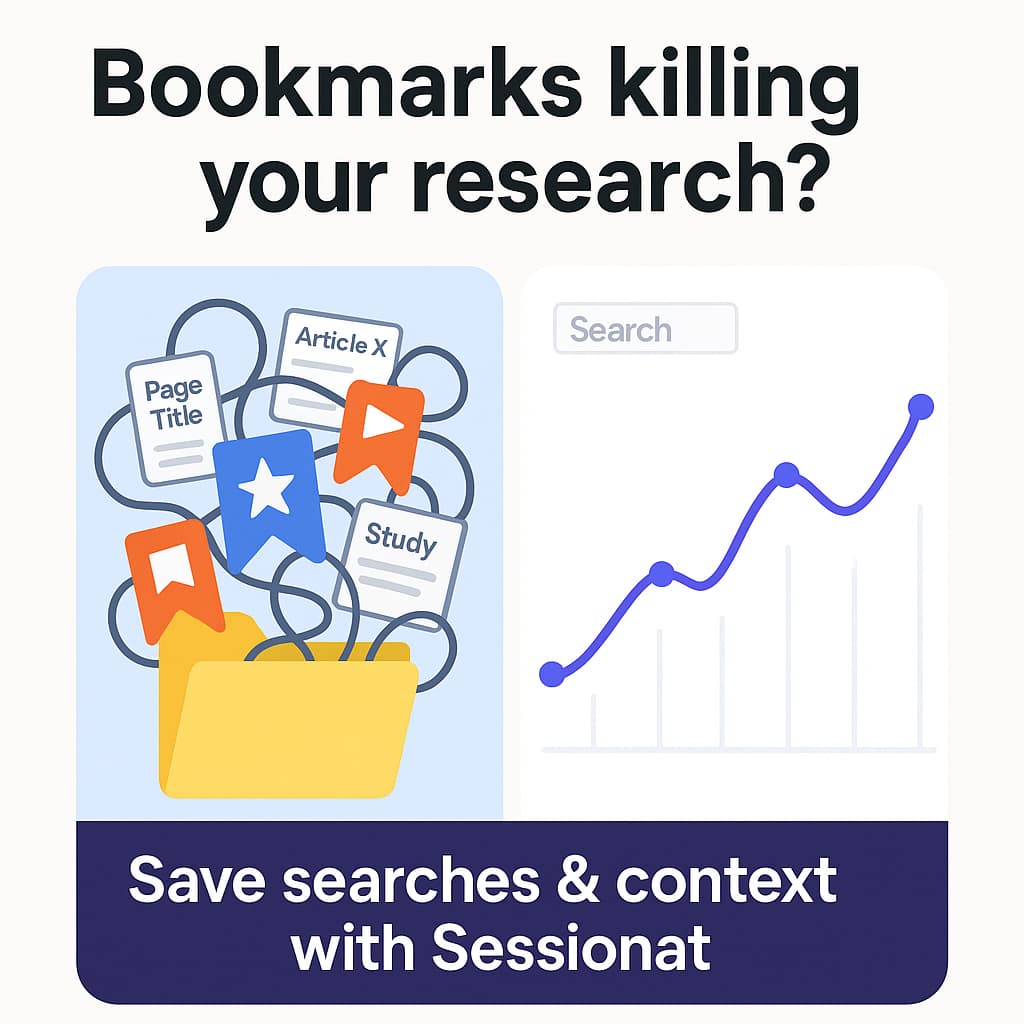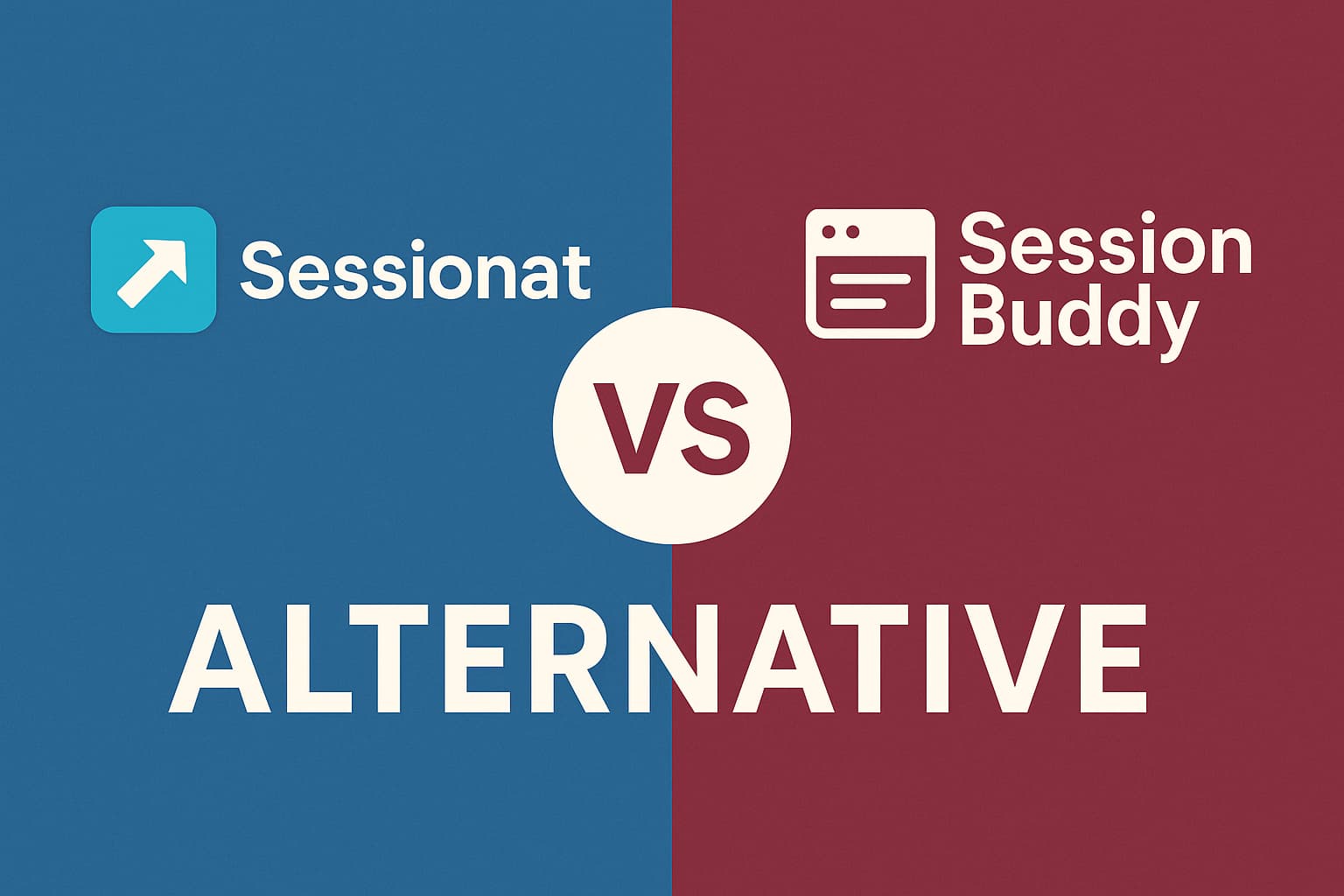Is Your Browser Crawling? 5 Signs You Have 'Tab Overload' (and How to Fix It for Free)
Ever notice your computer sounds like it's about to take off? 🚁 That whirring fan noise might not be your laptop getting old – it could be your browsing habits killing your performance.
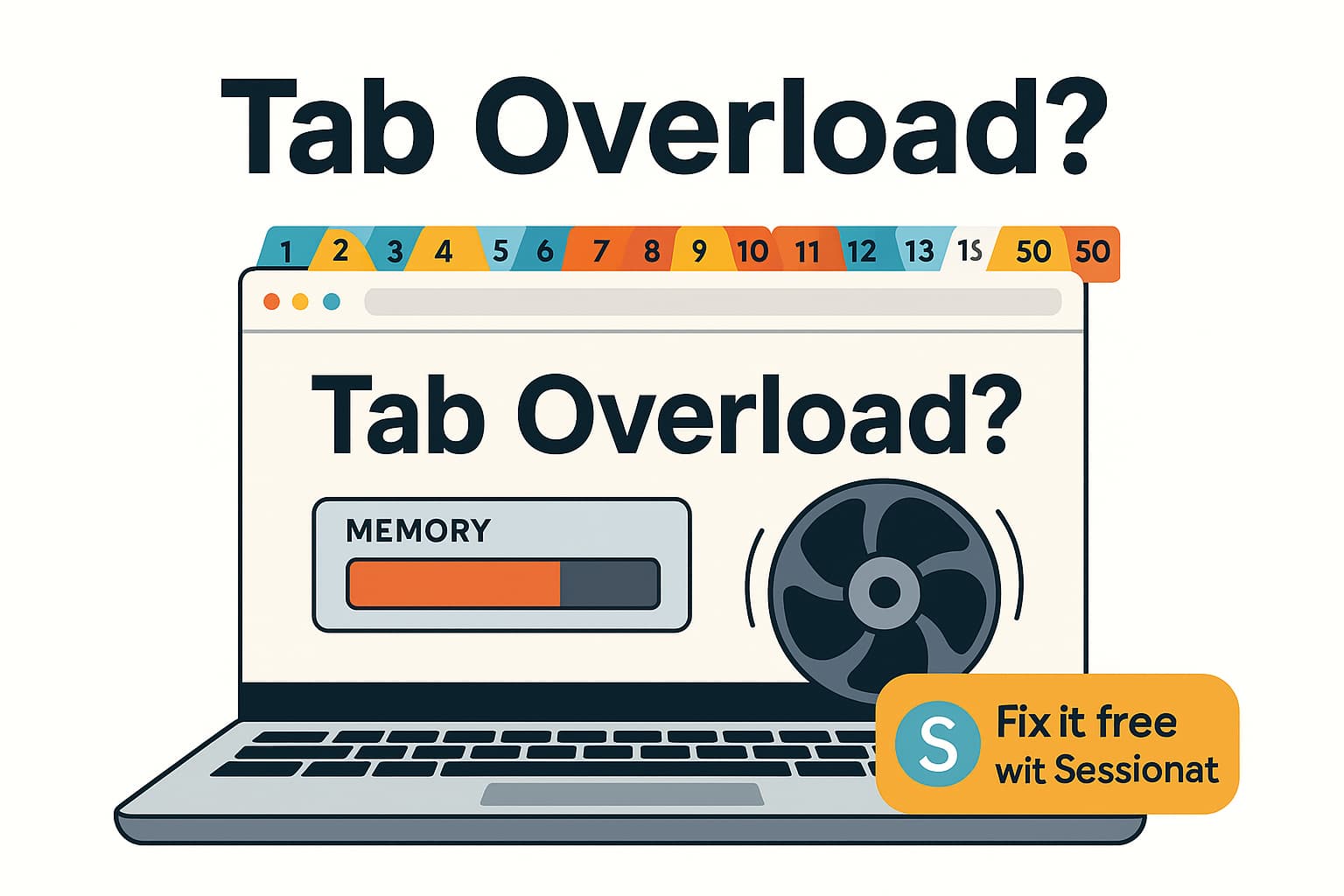
Ever notice your computer sounds like it’s about to take off? 🚁 That whirring fan noise might not be your laptop getting old – it could be your browsing habits killing your performance.
Let’s talk about something we all do but nobody wants to admit: hoarding tabs like they’re going out of style.
The Symptoms You Can’t Ignore
If any of these sound familiar, you’ve got Tab Overload Syndrome (totally a thing):
- Your browser takes forever to start – like, go‑make‑coffee‑and‑come‑back forever.
- That spinning wheel of death appears every time you open a new tab.
- Your laptop fan sounds like a jet engine even when you’re just browsing.
- Browser crashes are becoming your new normal (“Aw, Snap!” anyone?).
- Everything. Is. So. Slow. – even simple sites feel like dial‑up.
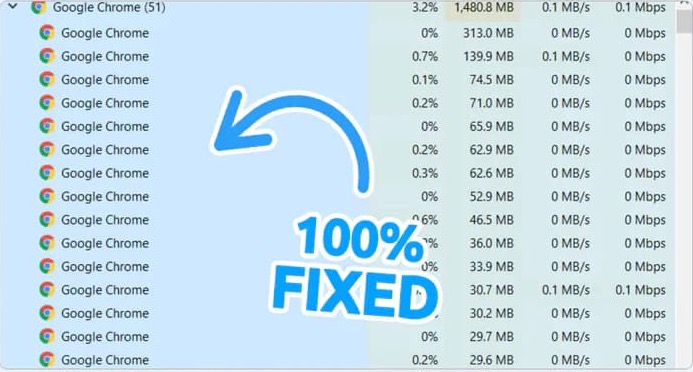
Why Your Tabs Are Secretly Destroying Your Computer
Every tab is like running a mini‑program. Seriously! That innocent‑looking YouTube tab? It’s chomping through RAM like Pac‑Man. Those 47 research tabs? They’re throwing a party in memory and your performance is paying.
| Open Tabs | Impact on RAM |
|———–|—————|
| 10 | 😌 Chill |
| 30 | 😅 Starting to sweat |
| 50+ | 🔥 Meltdown mode |
| 100+ | 🆘 Begging for mercy |
The Game‑Changing Solution (That’s Actually Free)
What if you could keep all your tabs without turning your computer into an overheated mess?
Enter Sessionat – a parking garage for your tabs. Save them into neat sessions, close the browser clutter, and reclaim your RAM.
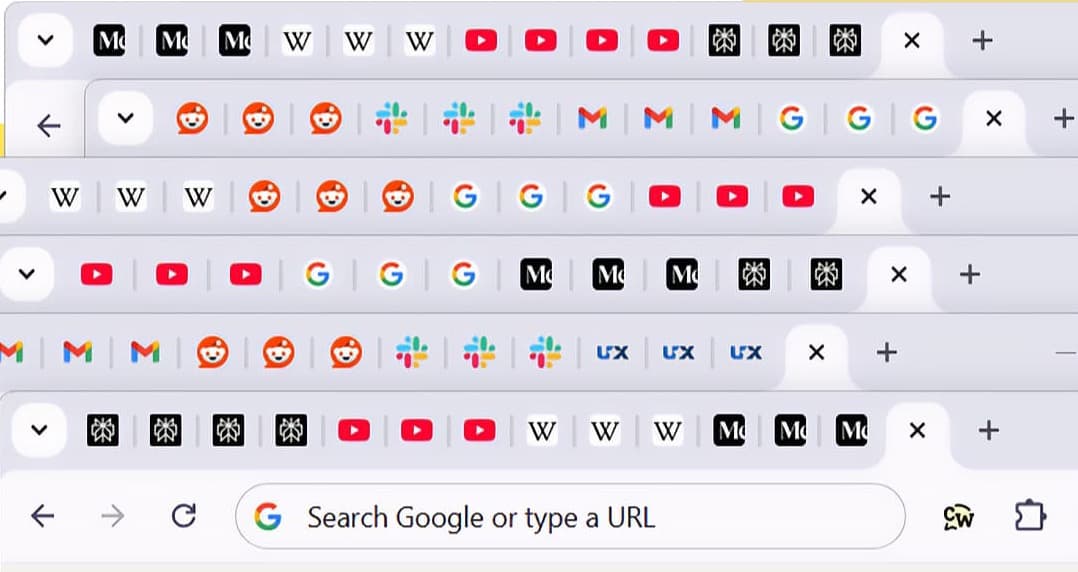
How simple is it?
- Click the Sessionat icon.
- Hit “Save Current Tabs”.
- Close the tabs.
- Watch your computer come back to life.
When you need them again, just restore the session – everything’s back exactly where you left it.
Real Talk: Why This Actually Works
I used to run 100+ tabs 24/7. My laptop sounded like it was mining Bitcoin. Then I tried Sessionat – game changer.
I keep separate sessions for:
- Work stuff – Monday chaos
- Recipe research (aka dinner possibilities)
- Random 2 am Wikipedia rabbit holes
My computer now runs smooth as butter, and I never lose a single tab. The auto‑save feature even survives a browser crash.
Ready to Give Your Computer a Break?
The core features are free. No credit card. Just install and save your computer (and sanity) from tab torture.
➡️ Get Sessionat free on Chrome Web Store
Your computer will thank you. Trust me.
More from Ibrahim Elsherbiny